9 Tips to Keep Your Cloud Storage Safe and Secure
WITH CLOUD STORAGE now so tightly integrated into desktop and mobile operating systems, we're all syncing more data to and from the cloud than ever before: our photos, videos, documents, passwords, music, and more.
There are plenty of benefits to having access to all of your data anywhere and from any device, of course, but it does open the door to someone else getting at your files from a different device too. Here's how to keep that from happening.
1. Use Strong Passwords and Two-Factor Authentication
All the standard security tips apply to your cloud accounts as well: Choose long and unique passwords that are difficult to guess, and use a password manager. Keep your passwords secret and safe and be wary of any attempts to get you to part with them (in an unexpected email, for example).
You should also switch on two-factor authentication (2FA) if it's available (most popular cloud storage services now support it). Enabling 2FA means unwelcome visitors won't be able to get at your cloud storage files even if they know your username and password—another code from your phone will be required as well.
2. Audit Your File and Folder Shares
Cloud storage services are fantastic for sharing files with other people—from family members to work colleagues—but it can leave your data open to unauthorized access if someone else finds those links, or manages to access the account of a person you've shared files with. Be careful who you share files and folders with, and add passwords and expiry dates to your shares, if these features are available.
It's also a good idea to run a regular audit of all the shares that are currently active on your account—in the Dropbox web interface, for example, click the Shared button on the left. For those shares that do need to stay active, use whatever options you have inside your cloud storage accounts to make these shares read-only unless the other parties absolutely need to be able to edit files (Google Drive is one service where you can do this).
3. Clear Out Your 'Deleted' Files
Many cloud storage services run a recycle bin of sorts, keeping deleted files around for a few days or weeks just in case you want them back. This is often very helpful and can be an advantage if someone tries to wipe your account. That said, you might want to make sure certain sensitive files are completely obliterated and no longer able to be recovered.
If you're deleting something that you definitely don't want to get back, and that you definitely don't want anyone else to find either—especially if the file or folder is shared—dig into whatever undelete options the service has and make sure the files are really, truly gone. In the case of iCloud on the web, for example, click the Recently Deleted link to view and permanently wipe deleted files.
4. Check Your Connected Apps and Accounts
Even if hackers aren't able to get into your accounts through the front door, they might try and gain access through a side window—in other words, through another account that's connected to your cloud storage. While it can be convenient to have connections to your calendar or email apps set up, for example, it also makes your account more vulnerable.
At the very least, make sure you're regularly checking which third-party applications have access to your cloud storage, and remove any that you're not actively using (you can always add them again if you need to). For example, if you're in the Dropbox web interface, click your avatar (top right), then Settings and Connected to see connected apps.
5. Turn on Account Alerts
Most cloud storage services will be able to send you alerts about significant account events, such as new sign-ins, and it's important to make sure these are switched on. You might also be able to subscribe to alerts about activity inside your accounts, such as new shares that have been created, or files and folders that have been removed.
At the very least, you should be able to check in on what's been happening recently in your cloud accounts, and it's worth doing this regularly. In the case of Google Drive on the web, for instance, click My Drive, then the Info button (top right), then Activity to see recent changes in your account.
6. Deactivate Old Devices That Still Have Access
Most cloud storage services let you sync files from multiple devices, so if you upgrade your phone or switch jobs and use a new laptop, it's important that you properly disconnect and deactivate the old ones—just in case whoever inherits those old devices somehow has access to your old data.
This usually just means signing out of the relevant app before uninstalling it completely, but you should also sign out inside the browser that you've been using as well (see below). You can also do this remotely inside most accounts: In the case of OneDrive, for example, go to your Microsoft account online and click All devices to view and remove devices associated with your account.
7. Enable Account Recovery Options
Your cloud storage account is only as secure as the weakest link attached to it, which means you need to keep the account recovery options as well protected as your login credentials. Is the password reset email set to an email address that you have full access to, for example?
What this looks like depends on the account, but the recovery options are usually in the account or security settings. Make sure they're up to date. If you have security questions associated with account access, these should be ones that can't easily be figured out by someone you live with or work with (or who is following your social media accounts).
8. Sign Out When You're Not Using Your Accounts
For the sake of convenience, you'll probably want to stay signed into your cloud storage accounts while you're using them. When you're done, it's important that you sign out to stop anyone else gaining access to your files—especially if you're on a computer that's shared with other people (such as the rest of your household).
The option to sign out should be fairly prominently displayed (cloud storage providers don't want you getting hacked either): In the case of iCloud on the web, click on your name up in the top right-hand corner of the browser tab and pick Sign out.
9. Protect Your Devices, Too
Physical security is important too. Keep the phones, laptops, and other devices where you use your cloud storage accounts guarded against unauthorized access. Otherwise someone could get straight into one of your accounts if they get physical access to your phone or laptop. You don't want to have a phone or laptop lost or stolen only to discover that whoever ends up with it also ends up with all of your personal information.
Some cloud storage apps will let you add extra protection inside the app itself, like an additional PIN or face unlock. For example, Dropbox for Android and iOS both offer this, so look out for a similar feature in the apps you use. In Dropbox, find the settings menu inside the app and then choose Configure passcode (Android) or Change passcode (iOS).
This Article Source is From : https://www.wired.com/story/9-tips-cloud-storage-security/





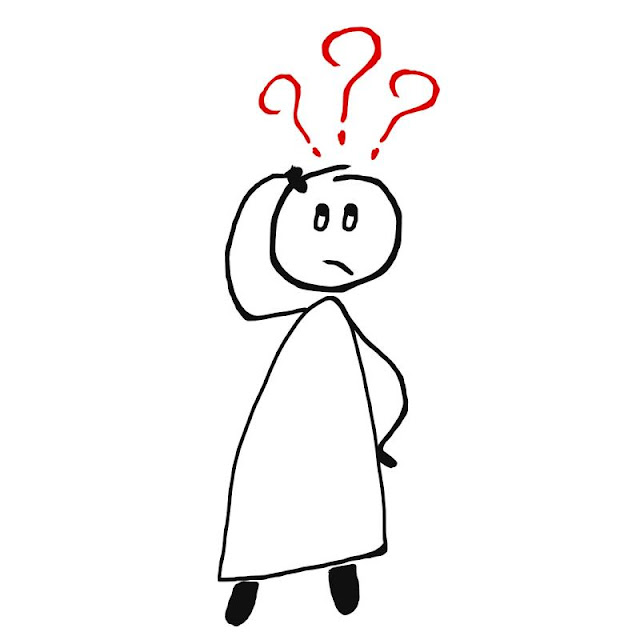
Comments
Post a Comment